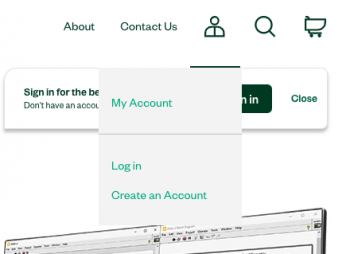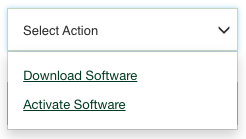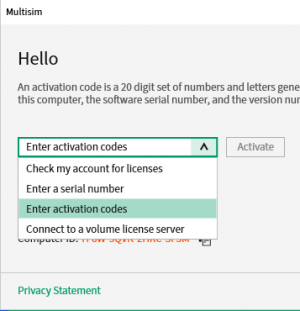NI Circuit Design Suite (Multisim)

Overview
With our (ECET) Circuit Design Suite license, we receive a student access serial number to provide to students. This code is good for each academic year, and changes every summer.
Creating an NI Account and Entering our Serial Number
- Create an NI account here.
- Once you create an account and verify it, you can access the products page here or by clicking on "Products" in the menu that shows when you hover over your initials in the top right of the page.
- Once there, you'll see a "Register a Product" section. This is where you'll enter the serial number each year. The serial can be obtained from your Professor's syllabus or on CETSTUDENTS. Once entered, it will show up down below under your products
- Details on how to access CETSTUDENTS can be found here.
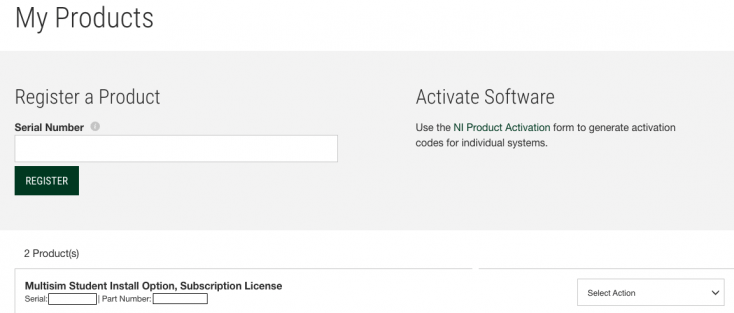
Downloading and Installing Circuit Design Suite
- Circuit Design Suite can be downloaded from here.
- The download can be obtained from NI themselves linked one line above, or you can find it on the Software share on CETSTUDENTS. Details on how to access CETSTUDENTS can be found here.
- The details as to how to obtain your Computer ID field are described here.
- Install the application. At the end of the install, it might offer to activate your software, you will not be activating your software through that method.
Activating Circuit Design Suite
- Open the Products Page of your NI account.
- On the right of your Multisim Student Install Option product, click on the "Select Action" dropdown and select "Activate Software"
- Fill out the form with your information and be sure to select version 14.3. (As of August 2023 we are using 14.3 in the department).
- Leave that page open, you'll be lacking your Computer ID at this point.
- Now launch Multisim
- Click on the drop down menu and select "Enter activation codes"
- Below the box that appears under the drop down menu is your computer ID, Paste that in to the activation window you left open in step 4.
- Finish activating your software on NI's website. Copy the Activation Code.
- Paste the activation code in your Multisim Window and click the Activate button to the right of the drop down menu.
- Congratulations, you're all set with Multisim for this academic year