Software
Overview
The College of Engineering Technology has various Academic departments. These curriculums use a slew of applications to reinforce teaching outcomes and to prepare our students for their career. Documented here are those applications as well as how to obtain those applications as well as some detail about the licensing of each.
Getting Software
While some software is only licensed in our computer labs or on our faculty workstations, here's a list of software that is available for you to download and install on your personal computers.
All Departments
- Students using macOS, read here first!
- The vast majority this software requires a Windows operating system. We would overwhelmingly suggest using a Windows computer.
- If you'd like to attempt to run Windows on a Mac, we suggest utilizing VirtualBox as a free solution to get a Windows virtual machine set up to utilize these software packages. However, we cannot and do not offer support or assistance with any of these options.
- Note: If you have a newer mac, using the M1/M2/M3 Apple Silicon, running a Windows virtual machine may not be possible. Your results could vary.
- Parallels may be an option: https://www.parallels.com/
- https://www.virtualbox.org/
- For a Windows license, please refer below to Microsoft Windows Operating Systems
- Note: If you have a newer mac, using the M1/M2/M3 Apple Silicon, running a Windows virtual machine may not be possible. Your results could vary.
- Adobe Creative Cloud Suite
- Students must obtain their own Creative Cloud licensing
- https://www.adobe.com/creativecloud/buy/students.html
- Microsoft Office 365 for Students
- As a student at the Rochester Institute of Technology you are entitled to a license for Microsoft Office 365 at no charge.
- https://www.rit.edu/its/services/personal-computers/software/office-365
- Microsoft Project & Visio for Students
- Students have access via Microsoft Azure for Education. You'll log in with your RIT computer account and password.
- Microsoft Windows Operating Systems
- Students have access via Microsoft Azure for Education. You'll log in with your RIT computer account and password.
CETEMS - Civil Engineering Technology, Environmental Management & Safety
- ArcGIS/ArcGIS Pro
- ArcGIS
- A personal license isn't available for free, however, esri offers a Student subscription tier.
- https://www.esri.com/en-us/arcgis/products/arcgis-for-student-use/overview
- ArcGIS Pro
- Log into https://ritarcgis.maps.arcgis.com
- Once logged in, navigate to https://my.esri.com/#/downloads/products
- Select ArcGIS Pro on the left to find the download links.
- Once installed configure licensing as such:
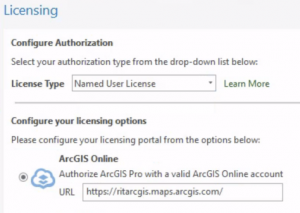
- ArcGIS
- Autodesk Suite
- Autodesk applications are available to students at no charge.
- http://students.autodesk.com/
- Note: Autodesk releases software to the students and public portal before we're able to get it for University use. Double-check the version/s used in your classes/labs.
- Bentley Suite
- Bentley for Education Use
- How to register for Bentley Education Licensing
- https://education.bentley.com/
- Bridge Designer
- Bridge Designer is available as a Free Software package.
- https://bridgedesigner.org/
- EPANET
- EPANET is a Free/Open Source Software package.
- https://www.epa.gov/water-research/epanet
- HEC-RAS
- HEC-RAS is a Free Software package.
- https://www.hec.usace.army.mil/software/hec-ras/
- HY-8
- HY-8 is a Free Software package.
- https://www.fhwa.dot.gov/engineering/hydraulics/software/hy8/
- HydroCAD
- A personal license isn't available for free, however, HydroCAD offers a Semester long license for students.
- https://www.hydrocad.net/solutions/semester.htm
- Stroboscope (EZStrobe)
- Stroboscope is a Free Software package.
- https://www.ioannou.org/stroboscope/installation
- WinTR-55
- WinTR-55 is a Free Software package.
- https://www.nrcs.usda.gov/wps/portal/nrcs/detailfull/national/water/?cid=stelprdb1042901
ECET - Electrical & Computer Engineering Technology
- Anaconda
- Anaconda is available as a Free Software package.
- https://www.anaconda.com/
- AppCAD
- AppCAD is available as a Free Software package.
- http://www.hp.woodshot.com/
- Arduino
- Arduino is a Free/Open Source Software package.
- https://arduino.cc/
- Courses may require certain libraries or add-ons. Please reference your syllabus or professor for what libraries or add-ons you may need.
- Audacity
- Audacity is a Free/Open Source Software package.
- https://www.audacityteam.org/
- BOUNCE
- BOUNCE is a Free Software Package from Concordia University
- https://users.encs.concordia.ca/~trueman/bounce/
- Cadence PCB Design & Analysis
- Cadence offers a student license.
- https://www.orcad.com/orcad-academic-program
- Cisco Packet Tracer
- Code Composer Studio
- Code Composer Studio is available from Texas Instruments for no charge.
- https://www.ti.com/tool/CCSTUDIO
- Cubase
- Cubase offers a 30 day trial.
- https://www.steinberg.net/cubase/
- Cycling '74 Max
- Cycling '74 Max licensing is unavailable for personal devices.
- However, a 30 day trial is available via their website at https://cycling74.com/downloads.
- Dante Software
- Dante Via & Dante VirtualSoundCard licensing is not available for personal devices.
- ExpressPCB Classic
- ExpressPCB Classic is available from their website at not charge, however, you will need to provide your email to receive a download link.
- https://www.expresspcb.com/
- Git
- Git is available as a Free Software package.
- https://git-scm.com/
- KiCad
- KiCad is a Free/Open Source Software package.
- https://www.kicad.org/
- MATLAB
- Current Faculty, Staff, and Students can install MATLAB on their personally owned computers if their physical campus is the Rochester, NY campus. If you are at a global campus, you are not allowed to use this license at this time.
- Please reference this page for the most up-to-date information on how to obtain MATLAB for your personal device.
- Courses may require certain libraries or add-ons. Please reference your syllabus or professor for what libraries or add-ons you may need.
- Minitab
- Minitab licensing is available for students at no cost.
- Please reference this page for the most up-to-date information on how to obtain Minitab for your personal device.
- ModelSim
- ModelSim-Intel® FPGAs Standard Edition Software Version 18.1 is available for free.
- https://www.intel.com/content/www/us/en/software-kit/750368/modelsim-intel-fpgas-standard-edition-software-version-18-1.html
- NI Circuit Design Suite (MultiSim)
- Please see the documentation here.
- ProTools
- Avid offers free trials for ProTools.
- https://www.avid.com/pro-tools
- Quartus II
- Intel offers a handful of lightweight versions of their software for free. Most notable for you will be Quartus Prime Lite.
- https://fpgacademy.org/tools.html
- Fully-featured Quartus Prime licensing is not available for personal devices.
- RTOS Course Software
- The software required for the RTOS courses will need to be obtained from the Software Share on CETSTUDENTS. Instructions on how to access CETSTUDENTS can be found here.
- Once obtained from the Software share, follow the instructions in the Read Me.txt file in the 0 - Read Me First folder to install everything.
- For Reference, the Software used is:
- FreeRTOS
- STMicroelectronics STM32CubeIDE
- STMicroelectronics STM32CubeMX
- STMicroelectronics ST-LINK Server
- STMicroelectronics Studio
- STMicroelectronics Virtual COM Port Driver
- TI-Nspire
- Visual Studio Code
- Visual Studio Code is available as a Free Software package.
- https://code.visualstudio.com/
- Visual Studio Community
- Visual Studio Community is available from Microsoft for no charge.
- https://visualstudio.microsoft.com/vs/community/
- Our C++ courses utilize the Desktop Development with C++ workload, this can be selected during installation.
- Xilinx Vivado
- Xilinx offers a free, limited-feature, version of their software (Standard Edition Free)
- https://www.xilinx.com/products/design-tools/vivado.html#editions
- Wireshark
- Wireshark is available at no charge
- https://www.wireshark.org/
- Wireshark is a very powerful tool. Please use caution when using and be aware that you, and only you, are responsible for your actions when using it.
MMET - Manufacturing & Mechanical Engineering Technology
- Solidworks
- For students who require a license for their personal computer that includes Flow Simulation, follow the instructions in this PDF document:
- Solidworks Student Licensing Fall 2023.pdf
- Automation Studio, Engineering Equation Solver, Boothroyd-Dewhurst DFMA, Rockwell Studio 5000, ABB RobotStudio
- These applications can be accessed as a Remote App by following the instructions below:
- Visit https://mmet-remoteapp.main.ad.rit.edu/rdweb. Ignore any security warnings presented.
- Enter "MAIN\username" and substitute your username. Enter the password associated with your username.
- Select your desired application. A small Remote App file will be downloaded. Run the file.
- In the remote app dialog, enter "MAIN\username" and password, make sure that Drives is checked, and choose connect.
- When using Studio 5000 and you want to connect your laptop directly to a controller, follow these instructions.
- These applications can be accessed as a Remote App by following the instructions below:
- MATLAB
- Current Faculty, Staff, and Students can install MATLAB on their personally owned computers if their physical campus is the Rochester, NY campus. If you are at a global campus, you are not allowed to use this license at this time.
- Please reference this page for the most up-to-date information on how to obtain MATLAB for your personal device.
- Courses may require certain libraries or add-ons. Please reference your syllabus or professor for what libraries or add-ons you may need.
PGMS - Packaging and Graphic Media Science
- macOS
- Solidworks
- For students who require a license for their personal computer that includes Flow Simulation, follow the instructions in this PDF document:
- Solidworks Student Licensing Fall 2023.pdf
- Adobe Creative Cloud Suite
- Microsoft Office 365 for Students