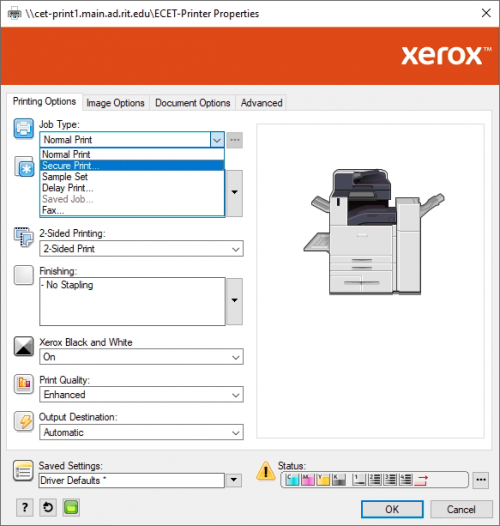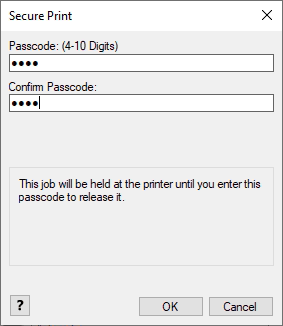Xerox Printing & Scanning
Secure Print
Each Xerox printer has a Secure Print option. When printing your document, click Properties in the print dialog.
Change the Job Type from Normal Print to Secure Print.
When you print, you will be prompted for a temporary passcode. Type in the passcode you want to use to release the job from the copier.
The passcode is used for this printout only. Each time you print, you can set a new passcode.
To release your secure print at the machine, hit the Job Services button to the left of the touch screen.
Select the Secure Print Jobs tab and find your username. Click your username and type in your previously made passcode.
Select the job you wish to print and select Release Job.