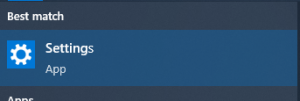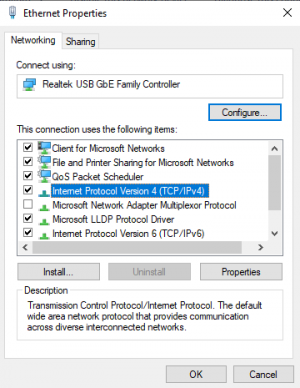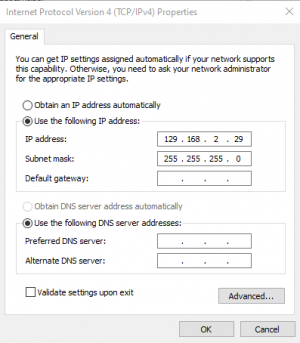Studio 5000 (Connecting to a PLC or robot controller directly)
Jump to navigation
Jump to search
If you are trying to connect to the PLC and you aren't getting a connection through the Ethernet adapter, please follow the steps below.
- With the adapter plugged in, click on the search bar and search for Settings and open
- In Settings, click on Network & Internet.
- In Network & Internet, click on Change adapter options under Advanced network settings
- In the menu that pops up, look for the Ethernet adapter and right click on it and select Properties. The Ethernet adapter will be named as the manufacturer of the adapter under Ethernet. It can potentially be under Ethernet 1, 2, etc…
- From there, select Internet Protocol Version 4 (TCP/IPv4) and click on Properties.
- From here, select Use the following IP address and make sure you know your PLC's IP address. For the IP address, you will want to enter the first three numbers that is the same as the PLC. For the fourth number, just pick a number that is not the same as the PLCs fourth number, but close to the number. The subnet mask needs to be 255.255.255.0. Click okay and you should be all set to connect.